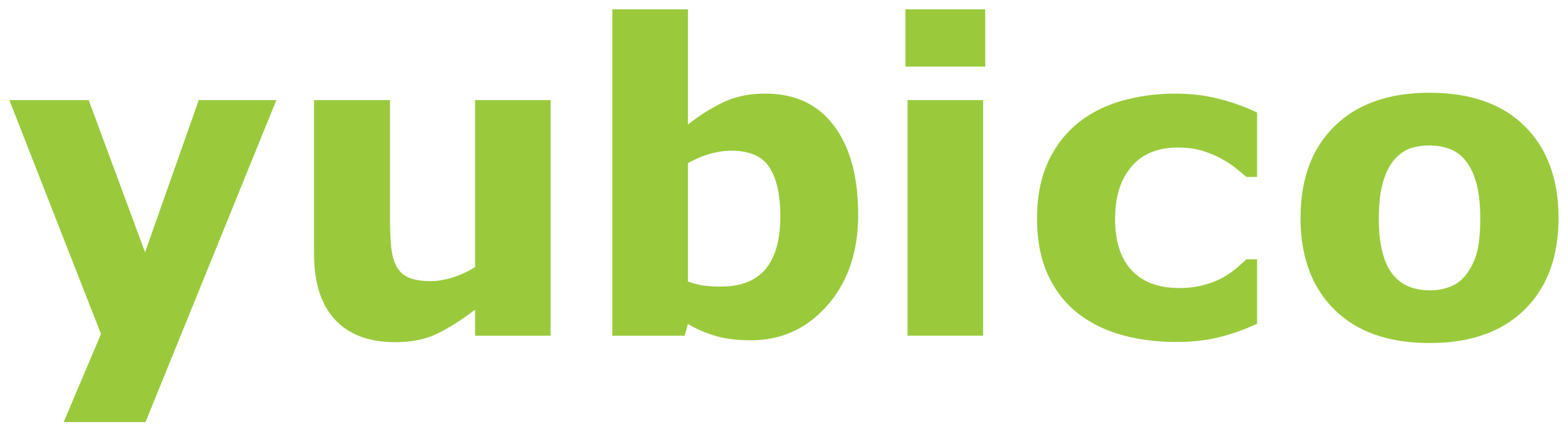Set up your security key.
Before you can use your security key as a second factor for your 1Kosmos BlockID account, you’ll need to turn on two-factor authentication for your 1Kosmos BlockID account. Then follow these steps: 1. Sign in to your account on 1kosmos.com. 2. Click your name in the top right and choose My Profile. 3. Click More Actions > Manage Two-Factor Authentication. 4. Click Add a Security Key. 5. Enter a name for your security key and click Next. 6. Insert your security key into the USB port on your computer. If Windows Security asks you to create a PIN, enter one and click OK. Your PIN is stored locally on your security key. 7. Touch the sensor on your security key. 8. When you see “Your security key was successfully registered”, click Done. From now on, you can use your security key instead of a six-digit authentication code to sign in to your 1Kosmos BlockID account in your browser, 1Kosmos BlockID for iOS, and 1Kosmos BlockID for Android.
Find 1Kosmos on the Yubico Catalog
View and manage your security keys.
To view your security keys: 1. Sign in to your account on 1kosmos.com. 2. Click your name in the top right and choose My Profile. 3. Click More Actions > Manage Two-Factor Authentication. To prevent a security key from being used as a second factor, click Remove next to it. To allow another security key to be used as a second factor, click Add a Security Key and follow the onscreen instructions.
Get help.
You can use your security key as a second factor for your 1Kosmos BlockID account: on 1Kosmos.com on your iPhone or iPad (requires YubiKey 5 NFC or YubiKey 5Ci) on your Android device Using your security key as a second factor requires: a 1Kosmos BlockID membership with two-factor authentication enabled a U2F security key, like YubiKey or OneSpan To sign in to your account in the 1Kosmos BlockID apps or in a browser without U2F support, enter a six-digit authentication code from your authenticator app.
If you lose your security key.
If you lose access to your security key, you can still sign in to your 1Kosmos BlockID account: On 1Kosmos.com When you’re asked for your security key, click Cancel. Then click “Use your authenticator app instead” and enter a six-digit authentication code from your authenticator app. On your iPhone or iPad When you see Two-Factor Authentication Required, choose Authentication Code, then enter a six-digit authentication code from your authenticator app. On your Android device When you see “Use your security key with 1Kosmos BlockID”, tap the back button on your device and enter a six-digit authentication code from your authenticator app. Get help if you also lost access to your authenticator app.